UM User Acceptance Testing (UAT) Plan
The purpose of this topic is to outline the process and protocol for a critical stage of your Tyler implementation project. User Acceptance Testing (UAT) provides the opportunity to review setup and processes to ensure that the software functions at an acceptable level prior to Production Cutover. Tyler considers the UAT process essential to a successful project.
User Acceptance Testing is an iterative process, where chosen power users perform end-to-end system testing and report discrepancies in expected system functionality. Tyler will address reported discrepancies. This includes, but is not limited to, fixing the discrepancy, postponing as a post-Production Cutover improvement, determining the discrepancy is not in scope, or closing the discrepancy because it deviates from the agreed upon requirements defined during the Assess and Define stage. Once discrepancies are addressed, power users will re-test to validate the fix and close the discrepancy.
All discrepancies must be entered in advance of the close of the UAT stage to allow sufficient time for Tyler to address noted discrepancies and testers to re-test, validate, and close discrepancies. Your Tyler project manager will work with you to determine the appropriate cut off for initial testing efforts.
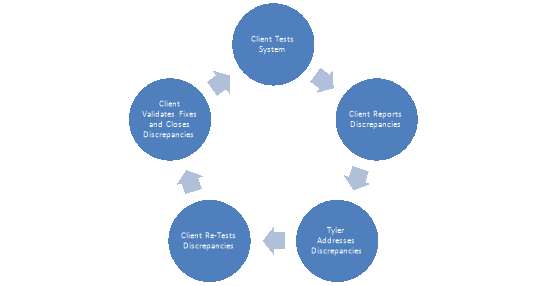
Acceptability is defined as the software’s ability to perform day-to-day operations without complete hindrance of one’s job responsibilities. Acceptance testers must be able to distinguish between a legitimate need for configuration or functionality change and changes that are subject to one’s own interpretation and/or subjective opinion (i.e. a feature enhancement).
Common Misconceptions
- The system will be 100% perfect prior to UAT
- Finding configuration discrepancies is a normal part of the process and should be expected, as it helps ensure the product is ready for production and in line with project definitions.
- The system will be 100% perfect after UAT
- Tyler utilizes a continuous improvement approach, which focuses on maximizing your performance over time. UAT during implementation is a validation of the system’s acceptability based on decisions made during Assess & Define. Throughout the life of your relationship with Tyler, you and your team will have the opportunity to continue improving efficiency and productivity through our everGuide approach.
User Acceptance Testing is designed for your Power Users and project decision makers. It is not designed for all end-users to participate. It is recommended that you have at least 2 users from each functional area involved in testing.
Additionally, some qualities to look for when identifying testing resource(s) are as follows:
- Knowledgeable about a specific function of your business unit (reporting, legacy system, business process, etc.)
- Proficient with everyday technology
- Represents a business unit or department using the application being tested
- Has adequate time to test. A user who is unable to properly dedicate the time and attention to testing due to other responsibilities may not be an appropriate candidate for this group.
The following outlines specific responsibilities of the client project team:
- Identify functional leads and power users to perform scenario processing.
- Identify and communicate to select functional leads and power users the assigned testing scenarios to be executed with assistance from Tyler implementation staff.
- With assistance from Tyler implementation staff, review and prioritize discrepancies that result from completed testing scenarios.
- Submit all items first to the client project manager. The project managerwill then ensure the reported item is valid prior to submitting to Tyler. This may require input from a functional lead or power user.
- Document any issues or discrepancies found related to the product area tested. Tyler recommends limiting the number of resources posting items to the issues list to minimize duplication of issues and prevent changes being requested which are not consistent with agreed upon definitions. Ensure all reports of issues are submitted in a complete and timely manner.
- Ensure testing data and testing database maintain their integrity during the testing phase by limiting access and coordinating load and refresh processes.
- Monitor the quality and timeliness of the overall testing effort.
- Facilitate testing completion by maintaining momentum during process. Check that tests are completed in the order necessary to thoroughly sign-off on process.
- Review scenario processes and modify as necessary to align with any changes to policies and procedures.
- Work with Tyler project team to oversee all functions of the testing process.
The following outlines specific responsibilities of the Tyler Team:
- Provide baseline testing steps
- Work with yourproject team to determine which processes, interfaces, and modifications need to be tested.
- Collaborate with your project team to develop a baseline scenario that details the procedures for testing data integrity across application processes.
- Assist your team in addressing reported issues/concerns.
- Provide training to your staff on tracking issues as required by Tyler.
- Support the testing plan developed for your site.
This User Acceptance Test Sample is intended to assist with development of your User Acceptance test. Customers may be using the software in a way that necessitates additional test entries or modification of the sample test criteria. If an activity is not applicable the row should be deleted or marked with “NA”.
Test Number: The identification number for a test (Test numbers are for identification only and are not sequential.)
Pass: The function operates
Fail: The function fails to operate or produces an incorrect result
Notes: If a test is marked as “Fail” the “Notes” field should describe the failed result of the test
NA: The function is not used or applicable to the Customer’s environment
Test results should be documented in the “Pass”, “Fail” and “Notes” field for each test performed.
|
Testing Information |
|
|---|---|
|
Start Test Date: |
Finish Test Date: |
|
Select Date From Calendar |
Select Date From Calendar |
|
Logos Version Tested: |
|
|
Enter Software Version Being Tested |
|
|
Tested By: |
|
|
Enter Tester’s Name(s) |
|
|
Server Tested: |
|
|
Enter Name of Logos Server Being Tested |
|
|
Base Module: |
|||||
|---|---|---|---|---|---|
|
Test Number |
Activity |
Pass |
Fail |
NA |
Notes |
|
1 |
Search for a Customer’s Account using the Account Number Search |
☐ |
☐ |
☐ |
Click here to enter text. |
|
2 |
Search for all existing historic accounts that have existed at an individual address by using the account history checkbox |
☐ |
☐ |
☐ |
Click here to enter text. |
|
3 |
Search for a Customer’s Account by using the Name Search |
☐ |
☐ |
☐ |
Click here to enter text. |
|
4 |
Search for all accounts an individual customer has existed at by using the Customer History checkbox |
☐ |
☐ |
☐ |
Click here to enter text. |
|
5 |
Search for an Account by using the Address Search |
☐ |
☐ |
☐ |
Click here to enter text. |
|
6 |
Use the Advanced Search to find Customer Accounts |
☐ |
☐ |
☐ |
Click here to enter text. |
|
7 |
Edit the Details on a Customer’s Account |
☐ |
☐ |
☐ |
Click here to enter text. |
|
8 |
Create an Account Note |
☐ |
☐ |
☐ |
Click here to enter text. |
|
9 |
Notify a User of an Account Note |
☐ |
☐ |
☐ |
Click here to enter text. |
|
10 |
Add a note to a preexisting subject |
☐ |
☐ |
☐ |
Click here to enter text. |
|
11 |
Print All Notes |
☐ |
☐ |
☐ |
Click here to enter text. |
|
12 |
Create an Activity on a Customer’s Account |
☐ |
☐ |
☐ |
Click here to enter text. |
|
13 |
Print an Consumption Statement on a Customer’s Account |
☐ |
☐ |
☐ |
Click here to enter text. |
|
14 |
View the Other Customer Receivables on a Customer’s Account |
☐ |
☐ |
☐ |
Click here to enter text. |
|
Base Module: Customer Service/Transactions |
|||||
|---|---|---|---|---|---|
|
Test Number |
Activity |
Pass |
Fail |
NA |
Notes |
|
1 |
Print a Transaction Statement on a Customer’s Accounts |
☐ |
☐ |
☐ |
Click here to enter text. |
|
2 |
Breakdown a Transaction on a Customer’s Account by clicking the Transaction Date |
☐ |
☐ |
☐ |
Click here to enter text. |
|
3 |
Refund a Credit Balance to a Customer’s Account |
☐ |
☐ |
☐ |
Click here to enter text. |
|
Base Module: Customer Service/Services |
|||||
|---|---|---|---|---|---|
|
Test Number |
Activity |
Pass |
Fail |
NA |
Notes |
|
1 |
Chart a Customer’s Consumption Using the Consumption Graph |
☐ |
☐ |
☐ |
Click here to enter text. |
|
2 |
Reset the Meter on a Customer’s Account |
☐ |
☐ |
☐ |
Click here to enter text. |
|
3 |
Change the Billing Profile on a Customer’s Account |
☐ |
☐ |
☐ |
Click here to enter text. |
|
4 |
Remove a Meter from a Customer’s Account |
☐ |
☐ |
☐ |
Click here to enter text. |
|
5 |
Remove a Rate from a Customer’s Account |
☐ |
☐ |
☐ |
Click here to enter text. |
|
6 |
Exchange a Rate on a Customer’s Account |
☐ |
☐ |
☐ |
Click here to enter text. |
|
7 |
Edit the Meter information on a Customer’s Account by clicking the meter edit pencil |
☐ |
☐ |
☐ |
Click here to enter text. |
|
8 |
Input an AMR Number under the Overrides tab on a Customers Meter |
☐ |
☐ |
☐ |
Click here to enter text. |
|
9 |
Remove a Non Metered Unit from a Customer’s Account |
☐ |
☐ |
☐ |
Click here to enter text. |
|
10 |
Change the Quantity and Default Usage on a Non Metered Unit |
☐ |
☐ |
☐ |
Click here to enter text. |
|
11 |
Inactivate a Service on a Customer’s Account |
☐ |
☐ |
☐ |
Click here to enter text. |
|
12 |
Suspend a Service on a Customer’s Account |
☐ |
☐ |
☐ |
Click here to enter text. |
|
13 |
Re Activate a Service on a Customer’s Account |
☐ |
☐ |
☐ |
Click here to enter text. |
|
14 |
Add a new Service to a Customer’s Account |
☐ |
☐ |
☐ |
Click here to enter text. |
|
15 |
Override the Number of Units on a Customer’s Account |
☐ |
☐ |
☐ |
Click here to enter text. |
|
16 |
Setup a Master Meter on a Customer’s Account |
☐ |
☐ |
☐ |
Click here to enter text. |
|
17 |
Define a Meter on a Customer’s Account as a Deduct Meter by associating it to the Master Meter |
☐ |
☐ |
☐ |
Click here to enter text. |
|
Base Module: Customer Service/Associate Customer |
|||||
|---|---|---|---|---|---|
|
Test Number |
Activity |
Pass |
Fail |
NA |
Notes |
|
1 |
Change the Relationship on an Associated Customer |
☐ |
☐ |
☐ |
Click here to enter text. |
|
2 |
Change the Owner or Primary flag on a Customer |
☐ |
☐ |
☐ |
Click here to enter text. |
|
3 |
Input a Mailing Address, and Phone Number for an Associated Customer |
☐ |
☐ |
☐ |
Click here to enter text. |
|
4 |
Setup a Customer to be a part of a Pull Bill Group |
☐ |
☐ |
☐ |
Click here to enter text. |
|
5 |
Mark a Customer as Special Treatment |
☐ |
☐ |
☐ |
Click here to enter text. |
|
Base Module: Customer Service/User Defined Fields |
|||||
|---|---|---|---|---|---|
|
Test Number |
Activity |
Pass |
Fail |
NA |
Notes |
|
1 |
Change/Edit the User Defined Fields on a Customer’s Account |
☐ |
☐ |
☐ |
Click here to enter text. |
|
Base Module: Customer Service/Documents |
|||||
|---|---|---|---|---|---|
|
Test Number |
Activity |
Pass |
Fail |
NA |
Notes |
|
1 |
Attach a Document to a Utility Account |
☐ |
☐ |
☐ |
Click here to enter text. |
|
2 |
Attach a Remote Document for a Utility Account |
☐ |
☐ |
☐ |
Click here to enter text. |
|
Base Module: Customer Service/Deposits |
|||||
|---|---|---|---|---|---|
|
Test Number |
Activity |
Pass |
Fail |
NA |
Notes |
|
1 |
Transfer a Deposit from one Customers Account to another |
☐ |
☐ |
☐ |
Click here to enter text. |
|
2 |
Refund a Deposit from Customer Service |
☐ |
☐ |
☐ |
Click here to enter text. |
|
Base Module: Cycle Billing |
|||||
|---|---|---|---|---|---|
|
Test Number |
Activity |
Pass |
Fail |
NA |
Notes |
|
1 |
Verify Audit Preferences |
☐ |
☐ |
☐ |
Click here to enter text. |
|
2 |
AMR Import/Export |
☐ |
☐ |
☐ |
Click here to enter text. |
|
3 |
Run Meter Reports/Sheets |
☐ |
☐ |
☐ |
Click here to enter text. |
|
4 |
Load Non Metered Consumption |
☐ |
☐ |
☐ |
Click here to enter text. |
|
5 |
Audit Meter Reads |
☐ |
☐ |
☐ |
Click here to enter text. |
|
6 |
Audit Non Metered Units |
☐ |
☐ |
☐ |
Click here to enter text. |
|
7 |
Calculate Bills |
☐ |
☐ |
☐ |
Click here to enter text. |
|
8 |
Audit Bills |
☐ |
☐ |
☐ |
Click here to enter text. |
|
9 |
Run Billing Register |
☐ |
☐ |
☐ |
Click here to enter text. |
|
10 |
Verify Accuracy of Billing Reports |
☐ |
☐ |
☐ |
Click here to enter text. |
|
11 |
Print Bills |
☐ |
☐ |
☐ |
Click here to enter text. |
|
12 |
Export Bills |
☐ |
☐ |
☐ |
Click here to enter text. |
|
13 |
Post Bills |
☐ |
☐ |
☐ |
Click here to enter text. |
|
14 |
Verify Journals |
☐ |
☐ |
☐ |
Click here to enter text. |
|
Base Module: Bank Drafting |
|||||
|---|---|---|---|---|---|
|
Test Number |
Activity |
Pass |
Fail |
NA |
Notes |
|
1 |
Sign a Customer up for Bank Drafting |
☐ |
☐ |
☐ |
Click here to enter text. |
|
2 |
Calculate Bank Draft |
☐ |
☐ |
☐ |
Click here to enter text. |
|
3 |
Verify Edit Listing |
☐ |
☐ |
☐ |
Click here to enter text. |
|
4 |
Create Bank Draft File |
☐ |
☐ |
☐ |
Click here to enter text. |
|
5 |
Verify Bank Draft ACH File |
☐ |
☐ |
☐ |
Click here to enter text. |
|
6 |
Post Bank Draft |
☐ |
☐ |
☐ |
Click here to enter text. |
|
Base Module: Delinquent Processing |
|||||
|---|---|---|---|---|---|
|
Test Number |
Activity |
Pass |
Fail |
NA |
Notes |
|
1 |
Skip a Delinquent Event |
☐ |
☐ |
☐ |
Click here to enter text. |
|
2 |
Verify Delinquent Events/Dates |
☐ |
☐ |
☐ |
Click here to enter text. |
|
3 |
Filter the Delinquent Calendar based on Events, Dates, or Billing Profiles |
☐ |
☐ |
☐ |
Click here to enter text. |
|
4 |
Identify Delinquent Accounts for Penalties |
☐ |
☐ |
☐ |
Click here to enter text. |
|
5 |
Filter Delinquent List on based on Exceptions |
☐ |
☐ |
☐ |
Click here to enter text. |
|
6 |
Remove a Customer From the Delinquent List |
☐ |
☐ |
☐ |
Click here to enter text. |
|
7 |
Run Delinquent Penalties |
☐ |
☐ |
☐ |
Click here to enter text. |
|
8 |
Verify Total Charges |
☐ |
☐ |
☐ |
Click here to enter text. |
|
9 |
Verify Delinquent Accounts |
☐ |
☐ |
☐ |
Click here to enter text. |
|
10 |
Print Notices |
☐ |
☐ |
☐ |
Click here to enter text. |
|
11 |
Export Notices |
☐ |
☐ |
☐ |
Click here to enter text. |
|
12 |
Post Delinquencies |
☐ |
☐ |
☐ |
Click here to enter text. |
|
13 |
Verify Delinquency Journal |
☐ |
☐ |
☐ |
Click here to enter text. |
|
14 |
Identify Delinquent Shut Off Listing |
☐ |
☐ |
☐ |
Click here to enter text. |
|
15 |
Verify Total Accounts/Charges |
☐ |
☐ |
☐ |
Click here to enter text. |
|
16 |
Verify Accuracy of Work Report |
☐ |
☐ |
☐ |
Click here to enter text. |
|
17 |
Post Delinquent Shut Off Process |
☐ |
☐ |
☐ |
Click here to enter text. |
|
18 |
Shut Off Account Message in Customer Service |
☐ |
☐ |
☐ |
Click here to enter text. |
|
Base Module: Device Inventory |
|||||
|---|---|---|---|---|---|
|
Test Number |
Activity |
Pass |
Fail |
NA |
Notes |
|
1 |
Add a meter to the inventory |
☐ |
☐ |
☐ |
Click here to enter text. |
|
2 |
Search Meter Inventory |
☐ |
☐ |
☐ |
Click here to enter text. |
|
3 |
Add Meter Work Order |
☐ |
☐ |
☐ |
Click here to enter text. |
|
4 |
Edit Meter Work Order |
☐ |
☐ |
☐ |
Click here to enter text. |
|
5 |
Generate Meter Inventory Report |
☐ |
☐ |
☐ |
Click here to enter text. |
|
6 |
Print Meter Inventory Report |
☐ |
☐ |
☐ |
Click here to enter text. |
|
7 |
Edit an Existing meter from Inventory |
☐ |
☐ |
☐ |
Click here to enter text. |
|
Base Module: Work Order Processing |
|||||
|---|---|---|---|---|---|
|
Test Number |
Activity |
Pass |
Fail |
NA |
Notes |
|
1 |
Create A Work Order From Customer Service |
☐ |
☐ |
☐ |
Click here to enter text. |
|
2 |
Create a Work Order from the Work Order List Page |
☐ |
☐ |
☐ |
Click here to enter text. |
|
3 |
Print a Work Order |
☐ |
☐ |
☐ |
Click here to enter text. |
|
4 |
Assign a Work Order to an Employee |
☐ |
☐ |
☐ |
Click here to enter text. |
|
5 |
Enter Notes into a Work Order |
☐ |
☐ |
☐ |
Click here to enter text. |
|
6 |
Complete a Exchange Work Order |
☐ |
☐ |
☐ |
Click here to enter text. |
|
7 |
Complete a Turn On Work Order |
☐ |
☐ |
☐ |
Click here to enter text. |
|
8 |
Complete a Malfunction Work Order |
☐ |
☐ |
☐ |
Click here to enter text. |
|
9 |
Complete a Turn Off Work Order |
☐ |
☐ |
☐ |
Click here to enter text. |
|
10 |
Complete a Misc. Work Order |
☐ |
☐ |
☐ |
Click here to enter text. |
|
11 |
Complete a Read Work Order |
☐ |
☐ |
☐ |
Click here to enter text. |
|
12 |
Complete a Attach Work Order |
☐ |
☐ |
☐ |
Click here to enter text. |
|
13 |
Complete a Shut Off Work Order |
☐ |
☐ |
☐ |
Click here to enter text. |
|
14 |
Mark a Work Order as Unable to Complete |
☐ |
☐ |
☐ |
Click here to enter text. |
|
15 |
Filter Open Work Orders with the Work Order List |
☐ |
☐ |
☐ |
Click here to enter text. |
|
Base Module: Revenue Collections |
|||||
|---|---|---|---|---|---|
|
Test Number |
Activity |
Pass |
Fail |
NA |
Notes |
|
1 |
Create a Receipt Batch |
☐ |
☐ |
☐ |
Click here to enter text. |
|
2 |
Choose a Collection Station |
☐ |
☐ |
☐ |
Click here to enter text. |
|
3 |
Delete a Revenue Collection Batch |
☐ |
☐ |
☐ |
Click here to enter text. |
|
4 |
Scan in a Utility Receipt using a Barcode |
☐ |
☐ |
☐ |
Click here to enter text. |
|
5 |
Take in a Utility Bill Payment |
☐ |
☐ |
☐ |
Click here to enter text. |
|
6 |
Take in a Utility Deposit Payment |
☐ |
☐ |
☐ |
Click here to enter text. |
|
7 |
Take in a Utility Bad Debt Payment |
☐ |
☐ |
☐ |
Click here to enter text. |
|
8 |
Take in a Payment with Multiple Methods of Pay |
☐ |
☐ |
☐ |
Click here to enter text. |
|
9 |
Take multiple payment types on a single Receipt |
☐ |
☐ |
☐ |
Click here to enter text. |
|
10 |
Print a Receipt |
☐ |
☐ |
☐ |
Click here to enter text. |
|
11 |
Re Print a Receipt |
☐ |
☐ |
☐ |
Click here to enter text. |
|
12 |
Void a Receipt |
☐ |
☐ |
☐ |
Click here to enter text. |
|
13 |
Void a Receipt Batch |
☐ |
☐ |
☐ |
Click here to enter text. |
|
14 |
Validate a Receipt Batch |
☐ |
☐ |
☐ |
Click here to enter text. |
|
15 |
Print the Edit & Error Listing for a Receipt Batch |
☐ |
☐ |
☐ |
Click here to enter text. |
|
16 |
Approve a Receipt Batch |
☐ |
☐ |
☐ |
Click here to enter text. |
|
17 |
Post a Receipt Batch |
☐ |
☐ |
☐ |
Click here to enter text. |
|
18 |
Review the Journals for a Receipt Batch |
☐ |
☐ |
☐ |
Click here to enter text. |
|
Base Module: Adjustments |
|||||
|---|---|---|---|---|---|
|
Test Number |
Activity |
Pass |
Fail |
NA |
Notes |
|
1 |
Create an Adjustment from a Utility Account |
☐ |
☐ |
☐ |
Click here to enter text. |
|
2 |
Create an Adjustment from Adjustments |
☐ |
☐ |
☐ |
Click here to enter text. |
|
3 |
Delete an Adjustment |
☐ |
☐ |
☐ |
Click here to enter text. |
|
4 |
Void an Adjustment |
☐ |
☐ |
☐ |
Click here to enter text. |
|
5 |
Print Adjustment Edit & Error Listing |
☐ |
☐ |
☐ |
Click here to enter text. |
|
6 |
Validate an Adjustment |
☐ |
☐ |
☐ |
Click here to enter text. |
|
7 |
Approve an Adjustment |
☐ |
☐ |
☐ |
Click here to enter text. |
|
8 |
Post an Adjustment |
☐ |
☐ |
☐ |
Click here to enter text. |
|
Base Module: Refunds |
|||||
|---|---|---|---|---|---|
|
Test Number |
Activity |
Pass |
Fail |
NA |
Notes |
|
1 |
Refund a Deposit |
☐ |
☐ |
☐ |
Click here to enter text. |
|
2 |
Refund a Credit Balance |
☐ |
☐ |
☐ |
Click here to enter text. |
|
3 |
Create Refund Check |
☐ |
☐ |
☐ |
Click here to enter text. |
|
4 |
Refund Deposits using the Mass Add process |
☐ |
☐ |
☐ |
Click here to enter text. |
|
Base Module: New Accounts |
|||||
|---|---|---|---|---|---|
|
Test Number |
Activity |
Pass |
Fail |
NA |
Notes |
|
1 |
Create a New Account |
☐ |
☐ |
☐ |
Click here to enter text. |
|
2 |
Reference an Existing Customer for a New Account |
☐ |
☐ |
☐ |
Click here to enter text. |
|
3 |
View Customer information for the existing instance of the Customer |
☐ |
☐ |
☐ |
Click here to enter text. |
|
4 |
Add a New Address for the New Account |
☐ |
☐ |
☐ |
Click here to enter text. |
|
5 |
Attach a Service to a New Account |
☐ |
☐ |
☐ |
Click here to enter text. |
|
6 |
Attach a Meter to a New Account |
☐ |
☐ |
☐ |
Click here to enter text. |
|
7 |
Add a Rate to a New Account |
☐ |
☐ |
☐ |
Click here to enter text. |
|
8 |
Assess a Deposit for a New Account |
☐ |
☐ |
☐ |
Click here to enter text. |
|
9 |
Create an Attach Work Order for the New Account |
☐ |
☐ |
☐ |
Click here to enter text. |
|
10 |
Delete the New Account |
☐ |
☐ |
☐ |
Click here to enter text. |
|
Base Module: Move Ins/Outs |
|||||
|---|---|---|---|---|---|
|
Test Number |
Activity |
Pass |
Fail |
NA |
Notes |
|
1 |
Process Final Bill |
☐ |
☐ |
☐ |
Click here to enter text. |
|
2 |
Cancel a Move In/Move Out |
☐ |
☐ |
☐ |
Click here to enter text. |
|
3 |
Re-activate a Inactive Account |
☐ |
☐ |
☐ |
Click here to enter text. |
|
Base Module: Bad Debt |
|||||
|---|---|---|---|---|---|
|
Test Number |
Activity |
Pass |
Fail |
NA |
Notes |
|
1 |
Create a Write Off Bad Debt Batch |
☐ |
☐ |
☐ |
Click here to enter text. |
|
2 |
Create a Transfer Bad Debt Batch |
☐ |
☐ |
☐ |
Click here to enter text. |
|
3 |
Edit a Bad Debt Batch |
☐ |
☐ |
☐ |
Click here to enter text. |
|
4 |
Build Results for a Bad Debt Batch |
☐ |
☐ |
☐ |
Click here to enter text. |
|
5 |
Create a Bad Debt Batch for a Single Account by selecting the account in the Build Results Page |
☐ |
☐ |
☐ |
Click here to enter text. |
|
6 |
Send a Bad Debt Form Letter |
☐ |
☐ |
☐ |
Click here to enter text. |
|
7 |
Clear Bad Debt using the Clear Bad Debt Process |
☐ |
☐ |
☐ |
Click here to enter text. |
|
Base Module: Exception Bills |
|||||
|---|---|---|---|---|---|
|
Test Number |
Activity |
Pass |
Fail |
NA |
Notes |
|
1 |
Create an Out of Cycle Bill |
☐ |
☐ |
☐ |
Click here to enter text. |
|
2 |
Create a Move out Bill |
☐ |
☐ |
☐ |
Click here to enter text. |
|
3 |
Create a Billing Item Bill |
☐ |
☐ |
☐ |
Click here to enter text. |
|
4 |
Delete an Exception Bill |
☐ |
☐ |
☐ |
Click here to enter text. |
|
5 |
Create a Work order from Exception Bills |
☐ |
☐ |
☐ |
Click here to enter text. |
|
6 |
Enter in Consumption for the Exception Bill |
☐ |
☐ |
☐ |
Click here to enter text. |
|
7 |
Calculate Exception Bills |
☐ |
☐ |
☐ |
Click here to enter text. |
|
8 |
Create Billing Register for Exception Bills |
☐ |
☐ |
☐ |
Click here to enter text. |
|
9 |
Print Exception Bills |
☐ |
☐ |
☐ |
Click here to enter text. |
|
10 |
Export Exception Bills |
☐ |
☐ |
☐ |
Click here to enter text. |
|
11 |
Post Exception Bills |
☐ |
☐ |
☐ |
Click here to enter text. |
|
Base Module: Payment Plans |
|||||
|---|---|---|---|---|---|
|
Test Number |
Activity |
Pass |
Fail |
NA |
Notes |
|
1 |
Create a Payment Plan on Customer’s Account |
☐ |
☐ |
☐ |
Click here to enter text. |
|
2 |
Inactivate a Payment Plan on a Customer’s Account |
☐ |
☐ |
☐ |
Click here to enter text. |
|
3 |
Run Payment Plan Status Report |
☐ |
☐ |
☐ |
Click here to enter text. |
|
Base Module: Form Letters |
|||||
|---|---|---|---|---|---|
|
Test Number |
Activity |
Pass |
Fail |
NA |
Notes |
|
1 |
Create an Individual Form Letter for a Customer |
☐ |
☐ |
☐ |
Click here to enter text. |
|
2 |
Create Mass Form Letters |
☐ |
☐ |
☐ |
Click here to enter text. |
|
3 |
Create Mass Form Letter Listing |
☐ |
☐ |
☐ |
Click here to enter text. |
|
Base Module: Rates |
|||||
|---|---|---|---|---|---|
|
Test Number |
Activity |
Pass |
Fail |
NA |
Notes |
|
1 |
Add a New Rate |
☐ |
☐ |
☐ |
Click here to enter text. |
|
2 |
Change an Existing Rate |
☐ |
☐ |
☐ |
Click here to enter text. |
|
Base Module: Budget Billing |
|||||
|---|---|---|---|---|---|
|
Test Number |
Activity |
Pass |
Fail |
NA |
Notes |
|
1 |
Setup a Budget Billing Plan Type |
☐ |
☐ |
☐ |
Click here to enter text. |
|
2 |
Set a Customer on Budget Billing |
☐ |
☐ |
☐ |
Click here to enter text. |
|
3 |
Take a Customer off Budget Billing |
☐ |
☐ |
☐ |
Click here to enter text. |